應用場景:
智慧出行。
智能汽車是集環境感知、規劃決策、多等級輔助駕駛等功能于一體的智能網聯綜合系統,它集中運用了計算機、現代傳感、信息融合、通訊、人工智能及自動控制等技術,是典型的高新技術綜合體。簡單的說,智能汽車的出現將逐步放松車、手、眼,讓開車,用車變得簡單。這樣的產品對有本兒不敢上路的人來說或許是大大的福音。
在北方冬天有點冷,這個時候,去車里,溫度很低,給人一種不舒服的感覺,那么有沒有一種可能,就是可以通過手機App,實現對車內的一些情況的監測,答案是有的,今天做的這個App,就是這樣一個App。
我要實現的功能主要有
用戶可以解鎖任何車門,
檢查電池狀態,
控制空調溫度,
檢查輪胎的氣壓。
在開始之前大家可以先預覽一下我完成之后的效果。如下圖所示:
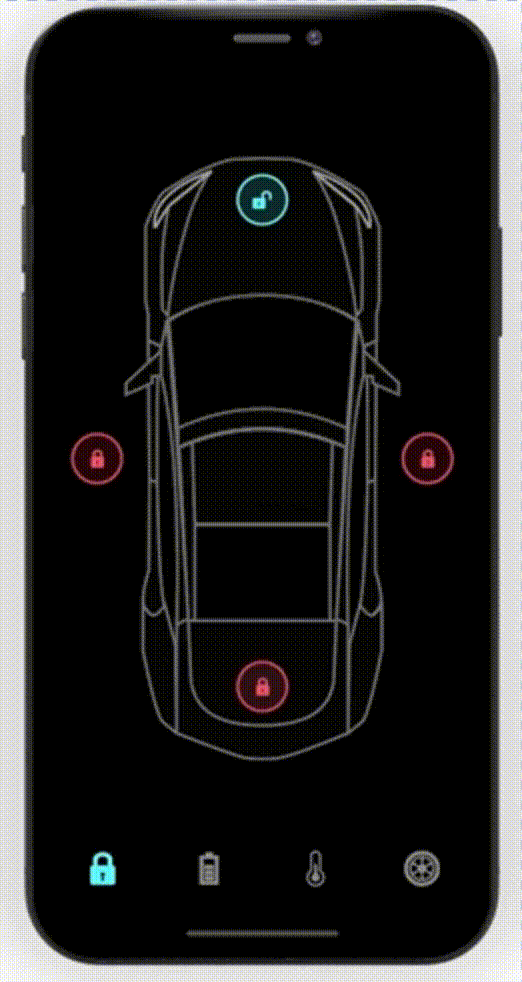
是不是很炫酷呢?
搭建OpenHarmony環境
完成本篇Codelab我們首先要完成開發環境的搭建,本示例以DaYu200開發板為例,參照以下步驟進行:
獲取OpenHarmony系統版本:標準系統解決方案(二進制)
以3.0版本為例:
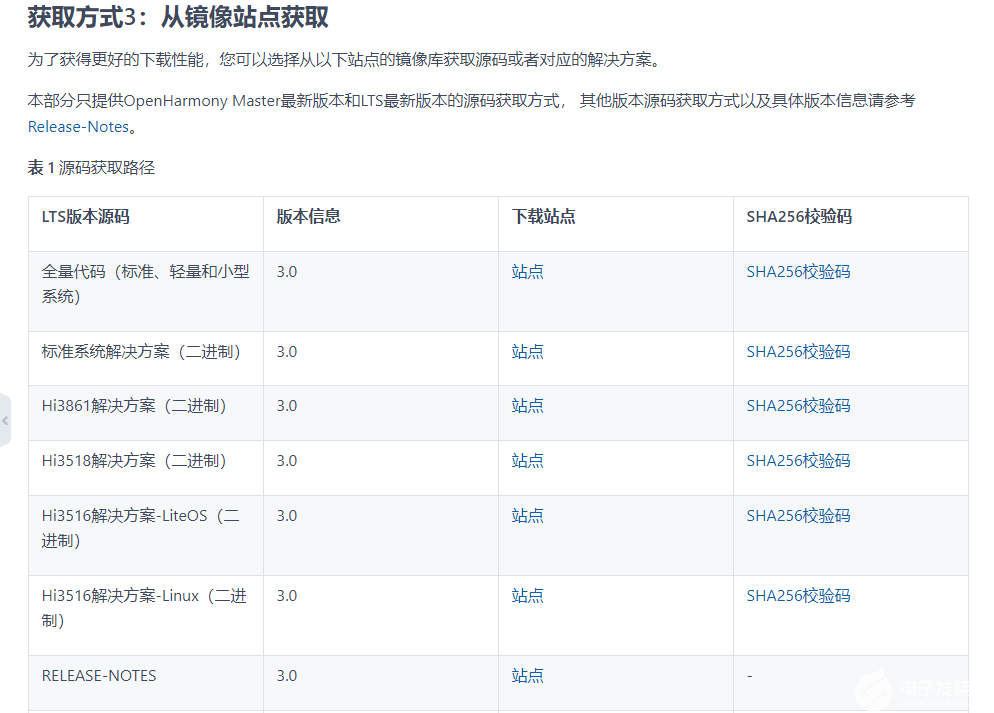
搭建燒錄環境
完成DevEco Device Tool的安裝
完成Dayu200開發板的燒錄
搭建開發環境
開始前請參考工具準備 ,完成DevEco Studio的安裝和開發環境配置。
開發環境配置完成后,請參考使用工程向導 創建工程(模板選擇“Empty Ability”),選擇eTS語言開發。
工程創建完成后,選擇使用真機進行調測 。
相關概念
容器組件
Column
Row
Stack
基礎組件
Text
Button
Image
Navigation
通用
邊框設置
尺寸設置
點擊控制
布局約束
背景設置
點擊事件
TS語法糖
好的接下來我將詳細講解如何制作
開發教學
創建好的 eTS工程目錄
新建工程的ETS目錄如下圖所示。
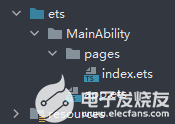
各個文件夾和文件的作用:
index.ets:用于描述UI布局、樣式、事件交互和頁面邏輯。
app.ets:用于全局應用邏輯和應用生命周期管理。
pages:用于存放所有組件頁面。
resources:用于存放資源配置文件。
接下來開始正文。
我們的主要操作都是在在pages目錄中,然后我將用不到10分鐘的時間,帶大家實現這個功能。
拆解
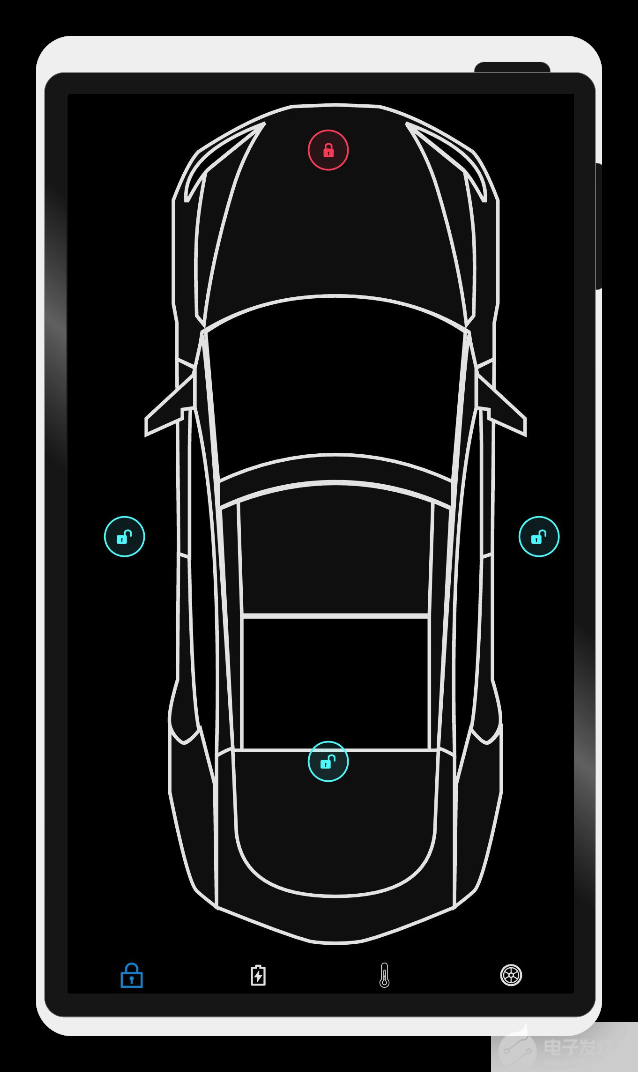
根據設計圖,我們可以分為內容展示區和菜單。
針對這一點,我們可以用Navigation組件作為Page頁面的根容器,通過屬性設置來展示頁面的標題、工具欄、菜單。
Navigation
() {
Column
({
space
:
20
}) {
if
(
this
.
index
==
0
)
DoorLook
()
else
if
(
this
.
index
==
1
)
Battery
()
else
if
(
this
.
index
==
2
)
Temp
()
else
if
(
this
.
index
==
3
)
Tyre
()
}
.
backgroundColor
(
Color
.
Black
)
.
justifyContent
(
FlexAlign
.
SpaceAround
)
.
alignItems
(
HorizontalAlign
.
Center
)
.
justifyContent
(
FlexAlign
.
Center
)
.
size
({
width
:
'100%'
,
height
:
'100%'
})
} .
size
({
width
:
'100%'
,
height
:
'100%'
})
.
toolBar
(
this
.
toolbarWidget
())
.
hideToolBar
(
this
.
hideToolBar
)
.
hideTitleBar
(
this
.
hideTitleBar
)
具體布局
具體布局設計到一些細節的地方,例如間隔,邊框,當前組件尺寸設置等一些特殊情況,基本上就是嵌套,一層一層去實現。
代碼結構
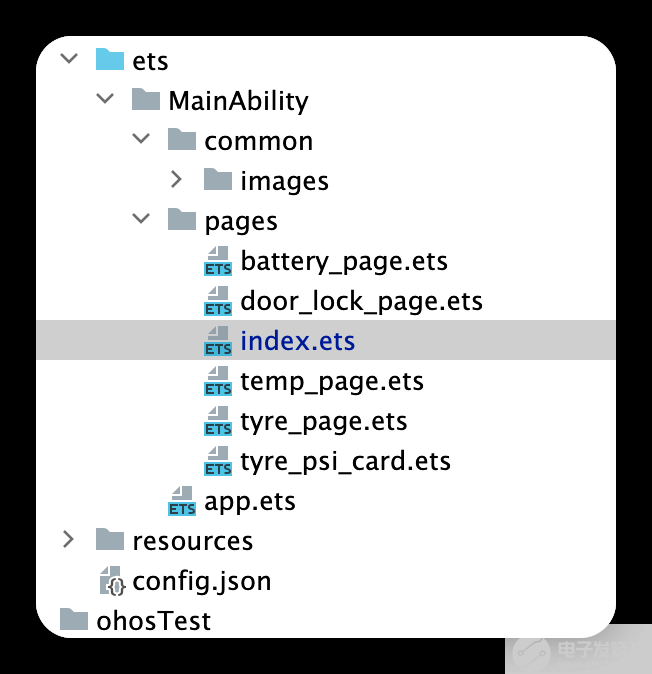
編碼
Index.ets
import
Tyre
from
'./tyre_page'
;
import
Temp
from
'./temp_page'
;
import
Battery
from
'./battery_page'
;
import
DoorLook
from
'./door_lock_page'
;
@
Entry
@
Component
struct
ComponentTest
{
@
State
index
:
number
=
0
;
// 選項卡下標,默認為第一個
@
State
hideToolBar
:
boolean
=
false
;
@
State
hideTitleBar
:
boolean
=
true
;
private
imageArray
:
string
[]
=
[
'app.media.Lock'
,
'app.media.Charge'
,
'app.media.Temp'
,
'app.media.Tyre'
,];
// 數據源
?
@
Builder
toolbarWidget
() {
// 通過builder自定義toolbar
Row
() {
Column
() {
Image
(
this
.
index
==
0
?
$r
(
'app.media.lock'
):
$r
(
'app.media.lock0'
) )
.
size
({
width
:
36
,
height
:
36
}).
margin
({
bottom
:
4
,
top
:
12
})
}
.
alignItems
(
HorizontalAlign
.
Center
)
.
height
(
'100%'
)
.
layoutWeight
(
1
)
.
onClick
(()
=>
{
this
.
index
=
0
;
})
Column
() {
Image
(
this
.
index
==
1
?
$r
(
'app.media.battery'
):
$r
(
"app.media.battery0"
))
.
size
({
width
:
36
,
height
:
36
}).
margin
({
bottom
:
4
,
top
:
12
})
?
}
.
alignItems
(
HorizontalAlign
.
Center
)
.
height
(
'100%'
)
.
layoutWeight
(
1
)
.
onClick
(()
=>
{
this
.
index
=
1
;
})
Column
() {
Image
(
this
.
index
==
2
?
$r
(
'app.media.yytemp'
):
$r
(
'app.media.yytem0'
))
.
size
({
width
:
36
,
height
:
36
}).
margin
({
bottom
:
4
,
top
:
12
})
?
}
.
alignItems
(
HorizontalAlign
.
Center
)
.
height
(
'100%'
)
.
layoutWeight
(
1
)
.
onClick
(()
=>
{
this
.
index
=
2
;
})
Column
() {
Image
(
this
.
index
==
3
?
$r
(
'app.media.tyre'
):
$r
(
'app.media.tyre0'
))
.
size
({
width
:
36
,
height
:
36
}).
margin
({
bottom
:
4
,
top
:
12
})
?
}
.
alignItems
(
HorizontalAlign
.
Center
)
.
height
(
'100%'
)
.
layoutWeight
(
1
)
.
onClick
(()
=>
{
this
.
index
=
3
;
})
}.
backgroundColor
(
Color
.
Black
)
.
width
(
'100%'
)
.
height
(
66
)
}
build
() {
Navigation
() {
Column
({
space
:
20
}) {
//根據索引展示對應內容?
if
(
this
.
index
==
0
)
DoorLook
()
else
if
(
this
.
index
==
1
)
Battery
()
else
if
(
this
.
index
==
2
)
Temp
()
else
if
(
this
.
index
==
3
)
Tyre
()
}
.
backgroundColor
(
Color
.
Black
)
.
justifyContent
(
FlexAlign
.
SpaceAround
)
.
alignItems
(
HorizontalAlign
.
Center
)
.
justifyContent
(
FlexAlign
.
Center
)
.
size
({
width
:
'100%'
,
height
:
'100%'
})
}
.
size
({
width
:
'100%'
,
height
:
'100%'
})
.
title
(
"跟著堅果學OpenHarmony"
)
.
toolBar
(
this
.
toolbarWidget
())
//自定義底部菜單欄
.
hideToolBar
(
this
.
hideToolBar
)
.
hideTitleBar
(
this
.
hideTitleBar
)
.
menus
([
{
value
:
"關"
,
icon
:
'common/images/door_lock.svg'
,
action
: ()
=>
{
console
.
log
(
"工具欄"
)
}
},
{
value
:
"開"
,
icon
:
'common/images/door_unlock.svg'
,
action
: ()
=>
{
}
}
])
}
}
效果演示:
車鎖頁
@
Entry
@
Component
export
default
struct
DoorLook
{
//車鎖頁
@
State
isRightDoorLock
:
boolean
=
false
;
@
State
isLeftDoorLock
:
boolean
=
false
;
@
State
isBonnetLock
:
boolean
=
false
;
@
State
isTrunkLock
:
boolean
=
false
;
?
build
() {
?
Column
() {
Stack
() {
Image
(
$r
(
"app.media.Car"
))
.
width
(
"100%"
)
.
height
(
"100%"
)
.
objectFit
(
ImageFit
.
Contain
)
.
margin
({
left
:
20
})
Image
(
$r
(
"app.media.door_lock"
))
.
width
(
60
).
height
(
60
).
position
({
x
:
340
,
y
:
50
})
.
onClick
(()
=>
{
})
Image
(
$r
(
"app.media.door_unlock"
)).
width
(
60
).
height
(
60
).
position
({
x
:
50
,
y
:
600
})
Image
(
$r
(
"app.media.door_unlock"
)).
width
(
60
).
height
(
60
).
position
({
x
:
640
,
y
:
600
})
Image
(
$r
(
"app.media.door_unlock"
)).
width
(
60
).
height
(
60
).
position
({
x
:
340
,
y
:
920
})
?
}
?
.
backgroundColor
(
Color
.
Black
)
?
?
.
width
(
"100%"
)
.
height
(
"100%"
)
?
}
?
?
}
}
?
效果演示:
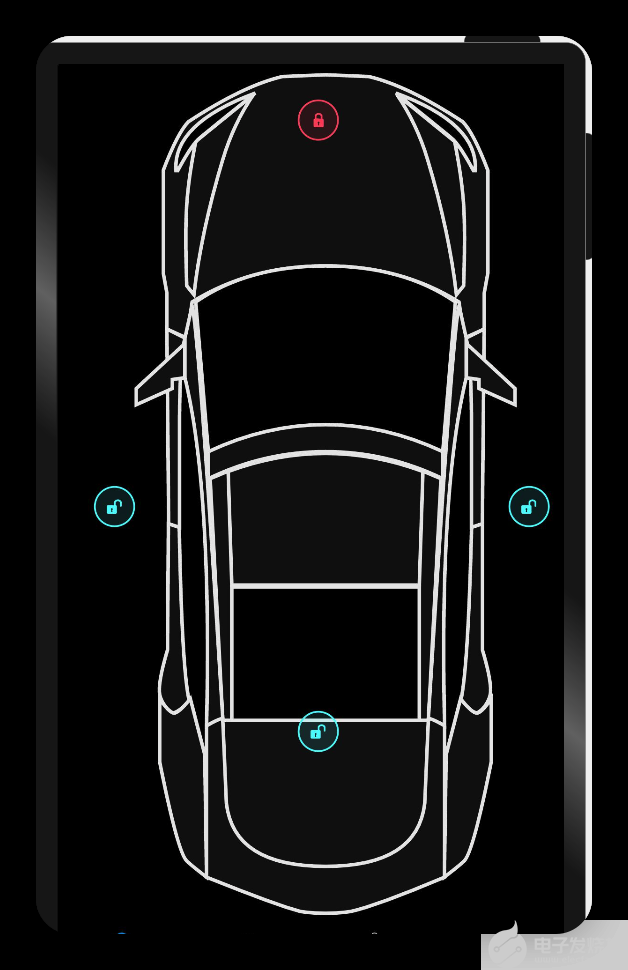
電池頁
@
Entry
@
Component
export
default
struct
Battery
{
//電池頁
build
() {
?
Column
() {
Stack
() {
Image
(
$r
(
"app.media.Car"
))
.
width
(
"100%"
)
.
height
(
"80%"
)
.
objectFit
(
ImageFit
.
Contain
)
.
margin
({
left
:
20
,
top
:
150
,
bottom
:
300
})
?
Text
(
"220 mi"
).
fontColor
(
Color
.
White
).
fontWeight
(
FontWeight
.
Bold
).
fontSize
(
79
).
position
({
x
:
260
,
y
:
20
})
Text
(
"62 %"
).
fontColor
(
Color
.
White
).
fontWeight
(
FontWeight
.
Bold
).
fontSize
(
60
).
position
({
x
:
320
,
y
:
90
})
Text
(
"22 mi /hr"
).
fontColor
(
Color
.
White
).
fontWeight
(
FontWeight
.
Bold
).
fontSize
(
45
).
position
({
x
:
20
,
y
:
1000
})
Text
(
"232 v"
).
fontColor
(
Color
.
White
).
fontWeight
(
FontWeight
.
Bold
).
fontSize
(
45
).
position
({
x
:
550
,
y
:
1000
})
}
?
.
backgroundColor
(
Color
.
Black
)
?
?
.
width
(
"100%"
)
.
height
(
"100%"
)
?
}
?
?
}
}
?
效果演示:
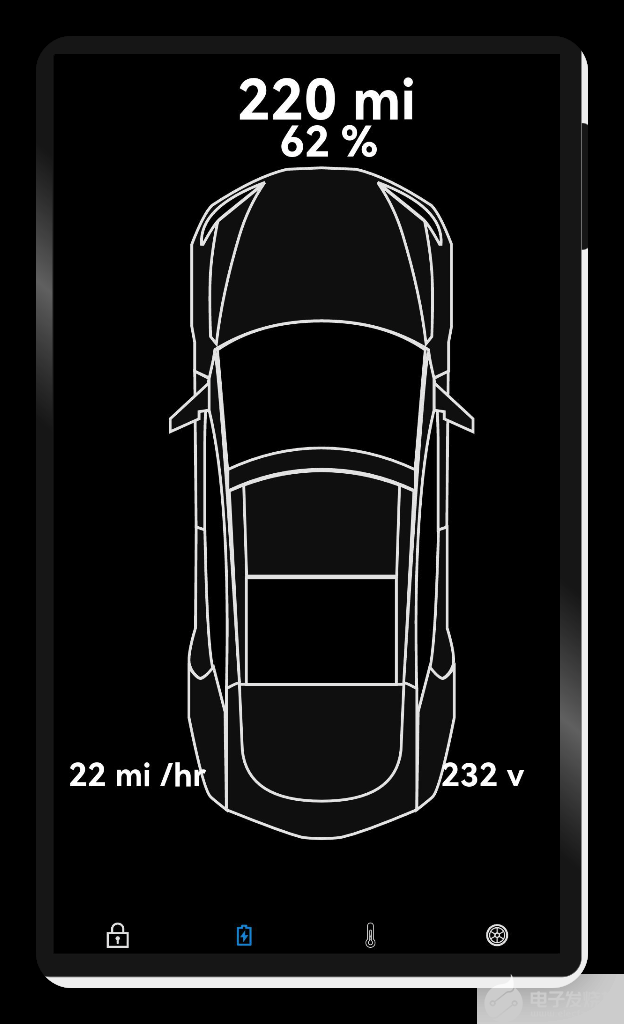
空調頁
@
Entry
@
Component
export
default
struct
Temp
{
//空調頁
build
() {
Column
() {
Stack
() {
Image
(
$r
(
"app.media.Car"
))
.
width
(
"100%"
)
.
height
(
"100%"
)
.
objectFit
(
ImageFit
.
Contain
)
.
position
({
x
:
268
,
y
:
90
})
.
margin
({
left
:
20
})
Image
(
$r
(
"app.media.Hot_glow_4"
))
.
width
(
"90%"
)
.
height
(
"90%"
)
.
objectFit
(
ImageFit
.
Contain
)
.
position
({
x
:
220
,
y
:
90
})
.
margin
({
left
:
20
})
Text
(
"29"
+
"\u2103"
,).
fontSize
(
90
).
fontColor
(
Color
.
Orange
).
position
({
x
:
90
,
y
:
400
})
Image
(
$r
(
"app.media.arrow_drop_up"
))
.
width
(
60
)
.
height
(
60
)
.
position
({
x
:
120
,
y
:
360
})
Image
(
$r
(
"app.media.arrow_drop_down"
))
.
width
(
60
)
.
height
(
60
)
.
position
({
x
:
120
,
y
:
480
})
Image
(
$r
(
"app.media.cool"
)).
width
(
60
).
height
(
60
).
position
({
x
:
20
,
y
:
40
})
Image
(
$r
(
"app.media.heating"
))
.
width
(
60
)
.
height
(
60
)
.
position
({
x
:
80
,
y
:
90
})
.
borderRadius
(
7
)
.
margin
({
right
:
40
})
Column
() {
Text
(
"當前溫度"
).
fontSize
(
32
).
fontColor
(
Color
.
White
).
margin
({
bottom
:
20
})
Row
({
space
:
30
}) {
Column
() {
Text
(
"里面"
).
fontSize
(
32
).
fontColor
(
Color
.
Orange
)
Text
(
"20"
+
"\u2103"
,).
fontSize
(
32
).
fontColor
(
Color
.
White
)
}
Column
() {
Text
(
"外邊"
).
fontSize
(
32
).
fontColor
(
Color
.
Yellow
)
Text
(
"35"
+
"\u2103"
,).
fontSize
(
32
).
fontColor
(
Color
.
White
)
}
}
}.
position
({
x
:
20
,
y
:
800
})
}
.
backgroundColor
(
Color
.
Black
)
.
offset
({
y
:
-
20
})
.
width
(
"100%"
)
.
height
(
"100%"
)
}
}
}
?
效果演示:
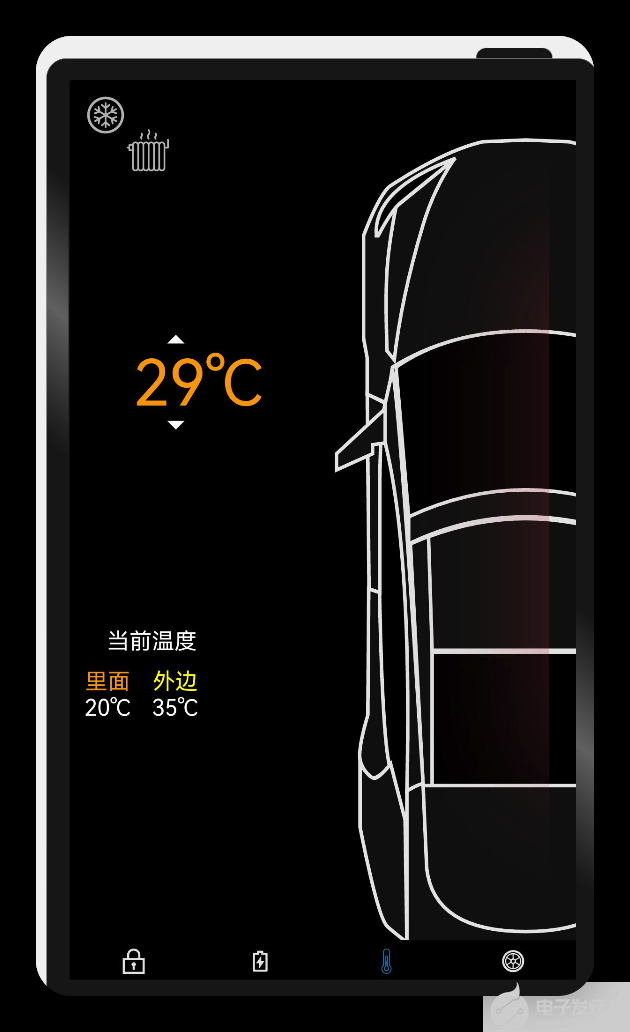
輪胎頁
import
{
TyrePsiCard
}
from
'./tyre_psi_card'
?
@
Entry
@
Component
export
default
struct
Tyre
{
//輪胎頁
build
() {
?
Column
() {
Stack
() {
Image
(
$r
(
"app.media.Car"
))
.
width
(
"100%"
)
.
height
(
"80%"
)
.
objectFit
(
ImageFit
.
Contain
)
.
margin
({
left
:
20
})
Image
(
$r
(
"app.media.FL_Tyre"
))
.
width
(
"10%"
)
.
height
(
"10%"
)
.
objectFit
(
ImageFit
.
Contain
)
.
position
({
x
:
180
,
y
:
700
})
Image
(
$r
(
"app.media.FL_Tyre"
))
.
width
(
"10%"
)
.
height
(
"10%"
)
.
objectFit
(
ImageFit
.
Contain
)
.
position
({
x
:
500
,
y
:
700
})
Image
(
$r
(
"app.media.FL_Tyre"
))
.
width
(
"10%"
)
.
height
(
"10%"
)
.
objectFit
(
ImageFit
.
Contain
)
.
position
({
x
:
500
,
y
:
260
})
Image
(
$r
(
"app.media.FL_Tyre"
))
.
width
(
"10%"
)
.
height
(
"10%"
)
.
objectFit
(
ImageFit
.
Contain
)
.
position
({
x
:
180
,
y
:
260
})
TyrePsiCard
({
x
:
60
,
y
:
60
,
boardColor
:
Color
.
Blue
})
TyrePsiCard
({
x
:
380
,
y
:
60
,
boardColor
:
Color
.
Blue
})
TyrePsiCard
({
x
:
60
,
y
:
500
,
boardColor
:
Color
.
Blue
,
isBottomTwoTyre
:
false
})
TyrePsiCard
({
x
:
380
,
y
:
500
,
isBottomTwoTyre
:
false
})
}
.
backgroundColor
(
Color
.
Black
)
.
width
(
"100%"
)
.
height
(
"100%"
)
?
}
?
?
}
}
?
效果演示:
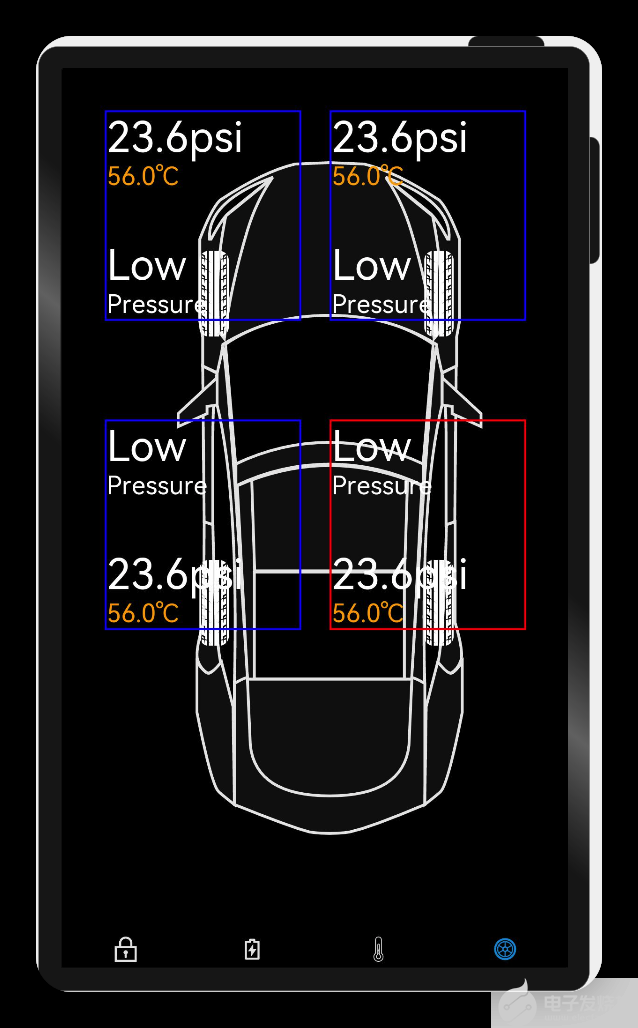
輪胎參數
/**
* 輪胎詳細信息
*/
@
Entry
@
Component
export
struct
TyrePsiCard
{
private
text
:
string
=
''
private
x
:
number
=
0
private
y
:
number
=
0
private
boardColor
:
Color
=
Color
.
Red
private
isBottomTwoTyre
:
boolean
=
true
;
?
build
() {
Column
() {
if
(
this
.
isBottomTwoTyre
) {
Text
(
"23.6psi"
,).
fontSize
(
60
)
.
fontColor
(
Color
.
White
).
margin
({
right
:
60
})
Text
(
"56.0\u2103"
).
fontSize
(
36
)
.
fontColor
(
Color
.
Orange
).
margin
({
bottom
:
70
})
Text
(
"Low"
).
fontSize
(
60
)
.
fontColor
(
Color
.
White
)
Text
(
"Pressure"
).
fontSize
(
36
)
.
fontColor
(
Color
.
White
)
}
else
{
Text
(
"Low"
).
fontSize
(
60
).
margin
({
right
:
60
})
.
fontColor
(
Color
.
White
)
Text
(
"Pressure"
).
fontSize
(
36
)
.
fontColor
(
Color
.
White
).
margin
({
bottom
:
70
})
Text
(
"23.6psi"
,).
fontSize
(
60
)
.
fontColor
(
Color
.
White
)
Text
(
"56.0\u2103"
).
fontSize
(
36
)
.
fontColor
(
Color
.
Orange
)
}
?
?
}
.
border
({
width
:
3
,
color
:
this
.
boardColor
})
.
width
(
280
)
.
justifyContent
(
FlexAlign
.
Start
)
.
alignItems
(
HorizontalAlign
.
Start
)
// .padding({ left: 10, bottom: 20, top: 20 })
.
position
({
x
:
this
.
x
,
y
:
this
.
y
})
?
}
}
效果演示:
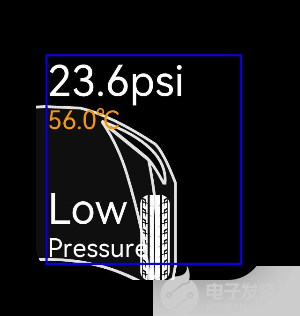
恭喜你
在本文中,通過實現智聯汽車App示例,我主要為大家講解了如下ArkUI(基于TS擴展的類Web開發范式)組件
容器組件
Column
Row
Stack
基礎組件
Text
TextInput
Button
Image
Navigation
通用
邊框設置
尺寸設置
點擊控制
布局約束
背景設置
點擊事件
TS語法糖
希望通過本教程,各位開發者可以對以上基礎組件具有更深刻的認識。
后面的計劃:
一鍵啟動
硬件交互
動畫交互
-
開發板
+關注
關注
25文章
5622瀏覽量
103613 -
智能汽車
+關注
關注
30文章
3070瀏覽量
108296 -
智慧出行
+關注
關注
0文章
115瀏覽量
7880 -
HarmonyOS
+關注
關注
80文章
2148瀏覽量
32537 -
OpenHarmony
+關注
關注
29文章
3847瀏覽量
18377 -
鴻蒙智聯
+關注
關注
0文章
29瀏覽量
584
發布評論請先 登錄
如何實現DAYU200開發板使能Panfrost驅動并且支持OpenHarmony呢
基于潤和DAYU200開發套件的OpenHarmony分布式音樂播放器
【每日精選】開源鴻蒙系統DAYU200教程及Tina Wi-Fi模組移植
OpenHarmony 3.1 Release初體驗 潤和DAYU200開發套件
潤和DAYU200領跑OpenHarmony富設備產業化!
【潤和軟件DAYU200開發板體驗】潤和軟件DAYU200開發板開箱篇
【潤和軟件DAYU200開發板體驗】終于Helloworld!!
【潤和軟件DAYU200開發板體驗】移植speexdsp到OpenHarmony標準系統功能演示
OpenHarmony Dev-Board-SIG專場:DAYU200開源計劃—代碼上Master需要的材料
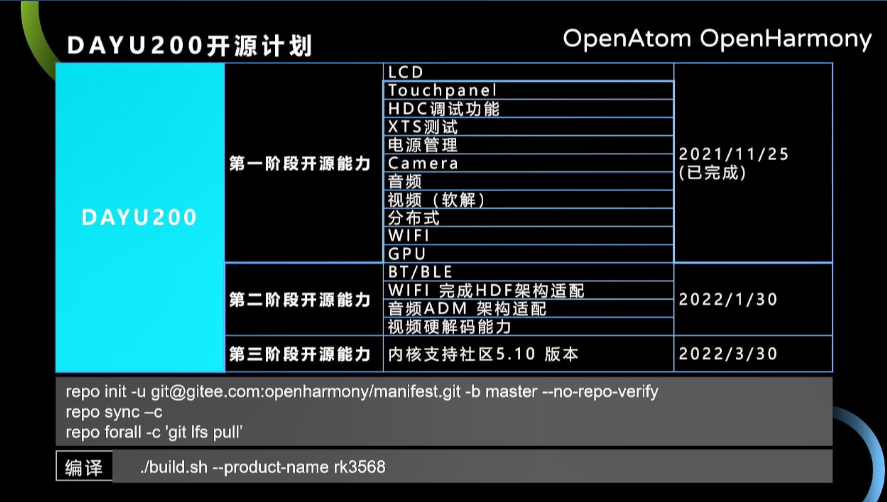
DAYU200開發版升級openHarmony3.1 release版本
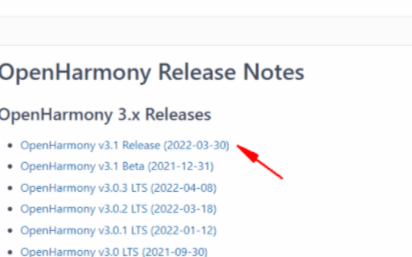
潤和軟件開發板DAYU200 支持富設備開發 OpenHarmony開發者都選它
【潤和軟件DAYU200開發板體驗】潤和軟件DAYU200開發板開箱篇

喜大普奔!DAYU200能打電話了—OpenHarmony 3.1新特性!

潤和軟件DAYU200的OpenHarmony賦能之旅






 OpenHarmony DaYu200開發板示例 鴻蒙智聯汽車【1.0】
OpenHarmony DaYu200開發板示例 鴻蒙智聯汽車【1.0】











評論